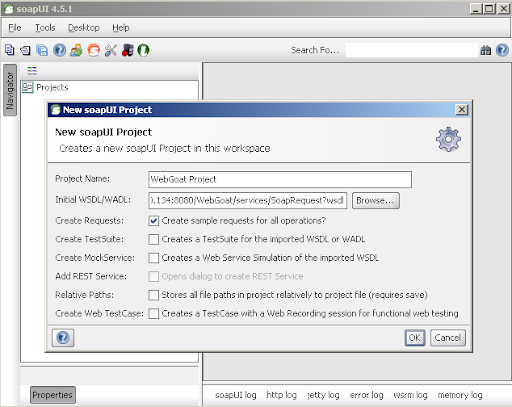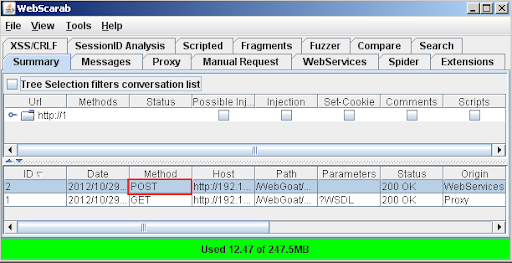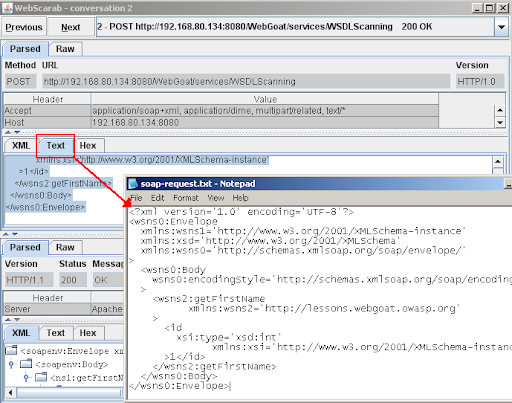Web services "describes a standardized way of integrating Web-based applications using the XML, SOAP, Web Services Description Language (WSDL) and UDDI open standards over an Internet protocol backbone." The description of a web service can be found in a file which describes how the service can be called, expected parameters, and what it returns.
In this post I will be showing how to use Burp, WebScarab, and soapUI to communicate with and test a web service. Topics include:
- Create a valid SOAP request and receive a response
- Automate a process to request and receive data
- Fuzz and look for more common web vulnerabilities such as injection
As an example I will be using WebGoat which is a vulnerable application I set up locally.
Steps:
1. Find the WSDL file which will end in ?WSDL or ?wsdl. It will look like this:

2. Create a SOAP request of your desired operation (get person's name, credit card, etc.) using WebScarab or soapUI. I will show how to use either one.
Using soapUI:- Create a new project, enter the soap request URL ending in ?wsdl
- If authentication is required, enter credentials
- Choose which operation you want to use in your soap request and save the entire request for later
- Click on the WebServices tab and load the WSDL URL. Enter credentials if prompted
- Choose which operation to request and execute it
- Click the Summary tab and open up (double click) your POST request
- In the request section, click the Text tab and save the entire request for later
3. Now that we have the request open up a web proxy which can automate attacks such as Burp or ZAP and intercept the ?wsdl request. Replace the GET with POST and paste EITHER request in the body area. If you get an error back you may need to modify the header. For example, if you get "no SOAPAction header!" add "SOAPAction: " in the header.

The final request looks like this:
POST /WebGoat/services/WSDLScanning?WSDL HTTP/1.1
Host: 192.168.80.134:8080
User-Agent: Mozilla/5.0 (Windows NT 5.1; rv:10.0.8) Gecko/20100101 Firefox/10.0.8
Accept: text/html,application/xhtml+xml,application/xml;q=0.9,*/*;q=0.8
Accept-Language: en-us,en;q=0.5
Accept-Encoding: gzip, deflate
SOAPAction:
DNT: 1
Proxy-Connection: keep-alive
Authorization: Basic Z3Vlc3Q6Z3Vlc3Q=
Content-Length: 591
<?xml version='1.0' encoding='UTF-8'?>
<wsns0:Envelope
xmlns:wsns1='http://www.w3.org/2001/XMLSchema-instance'
xmlns:xsd='http://www.w3.org/2001/XMLSchema'
xmlns:wsns0='http://schemas.xmlsoap.org/soap/envelope/'
>
<wsns0:Body
wsns0:encodingStyle='http://schemas.xmlsoap.org/soap/encoding/'
>
<wsns2:getFirstName
xmlns:wsns2='http://lessons.webgoat.owasp.org'
>
<id
xsi:type='xsd:int'
xmlns:xsi='http://www.w3.org/2001/XMLSchema-instance'
>?</id>
</wsns2:getFirstName>
</wsns0:Body>
</wsns0:Envelope>
4. Send this request to Burp Intruder

5. Find the item you are requesting and which parameter it takes. soapUI will put a question mark '?' where this is, while webscarab will have whatever value was originally entered to get the request. Mark this as the only payload position.
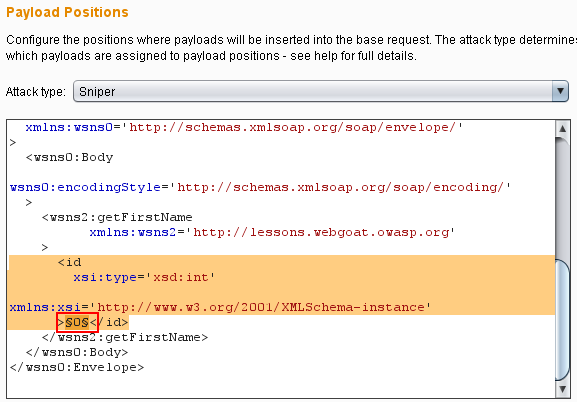
6. Choose your payload set based on the type of data you are requesting. In this example I am requesting a first name based on an ID I send, so I am using intruder to send numbers 1-200 to see if any of those IDs are valid and return a first name.

7. Look at the Intruder results and find any outliers which usually indicate a good response or at least something which will give more information to work off of. In this example we see 3 valid responses, so the IDs 101, 102, and 103 correlate to a specific database entry.

Now that we have successfully communicated the same thing can be done for other operations to collect as much data as possible.
The next step is to do some fuzzing to look for injection or other attack vectors. This example shows sql injection being performed.